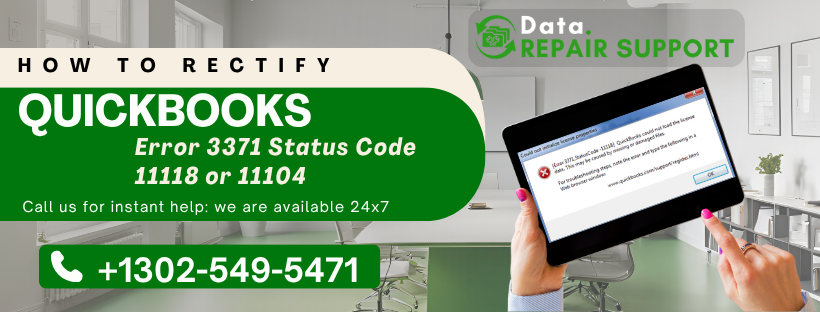How to rectify QuickBooks Error 3371?
QuickBooks Error 3371 often appears when a user reconfigures their system or activates QuickBooks for the first time. It can also be triggered by missing or damaged company files. A common cause is a corrupted EntitlementDataStore.ecml file, which stores important license information for the software.
When this file is damaged, you may see messages like
“QuickBooks could not initialize license properties” or
“QuickBooks could not load the license data” while opening or activating QuickBooks Desktop.
Signs and symptoms of QuickBooks 3371 Status Code 11118 or 11104
The following are the symptoms of QuickBooks 3371 Status Code 11118 or 11104
- The system starts freezing suddenly.
- Software crashes while trying to open it.
- HTML file issue.
- Unable to open the company file in QuickBooks.
- Unable to complete the copy process from the C drive to the other new hard drive.
Potential causes for QuickBooks Error 3371 Status Code 11118 or 11104
Some of the possible reasons for the occurrence of QuickBooks Error 3371 Status Code 11118 or 11104
- The component file was damaged by QuickBooks Desktop.
- The file is not working properly or is damaged.
- Anti-virus software is blocking QuickBooks Desktop files.
- Lack of connection to the QuickBooks company file
Recommendation : How to fix QuickBooks Error 3645
Proven methods to rectify QuickBooks Error 3371 Status Code 11118 or 11104
Solution 1 – Updating the Windows operating system

If your Windows is not up to date, QuickBooks Desktop may fail to install or get damaged. So, it’s important to keep your Windows operating system updated.
Here’s how to update Windows:
- Click the Windows logo.
- Go to All Programs and select Windows Update.
- Once updates are installed, proceed to install QuickBooks.
In most cases, this fixes the error. But if the issue continues, try the next steps below.
Solution 2 – Deleting the ECML file and renaming the entitlement
This error often shows up when you try to open your company file in QuickBooks, but it won’t open. Sometimes, repairing or reinstalling the software the wrong way doesn’t fix it, and QuickBooks may suddenly ask for a strange HTML file. You can try the steps below to fix QuickBooks Error 3371.
- Press Windows + R on your keyboard to open the Run window.
- In the Run box, type or paste:
C:ProgramDataIntuitEntitlement Clientv8
(Or the correct folder where QuickBooks stores entitlement data on your system.) - Click OK — this opens the folder in File Explorer.
- Find the file named EntitlementDataStore.ecml, right-click it, and choose Delete.
- Close the window, then reopen QuickBooks.
- If prompted, re-register your QuickBooks product.
For Windows XP users:
Steps are slightly different:
- Click Start, then select Run.
- Type: C:Documents and SettingsAll UsersApplication DataIntuitEntitlement Clientv2
(You may see multiple “v” folders – choose the latest one.) - Click OK.
- Find and delete (or rename) the EntitlementDataStore.ecml file
Solution 3 – Installing recent Windows updates
- Installation of recent Windows updates will help in fixing QuickBooks error 3371, Status code 11118 or 11104
- Go to Start -> All Programs -> Windows Update -> check for latest updates.
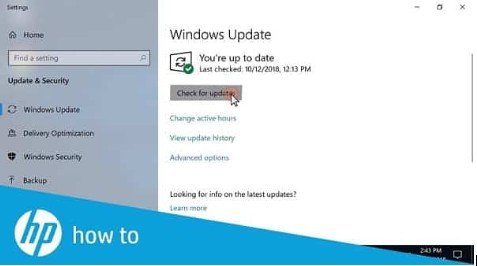
- After a successful update, reinstall QuickBooks.
Solution 4 – Downloading the QuickBooks tool hub and using Quick Fix My Program

- Close your QuickBooks desktop to download the QuickBooks Tool Hub on your system and choose the Quick Fix My Program option.
- After completion of installation, open the QuickBooks data file.
Solution 5 – Running the QuickBooks Install diagnostic tool from the tool hub program
- First, you need to open the tool hub program on your server system.
- Go to installation issues and select the QuickBooks Install Diagnostic tool and open it.
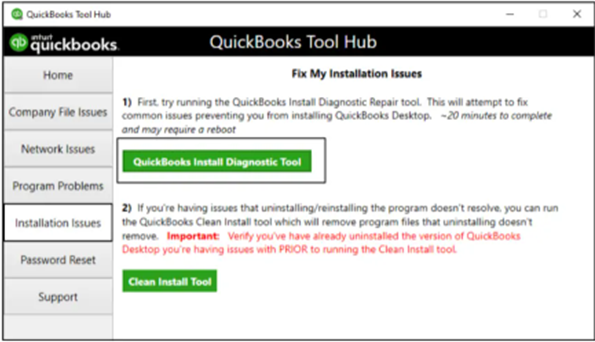
- Wait for the tool run to complete, and when it does, restart your system.
For More : How to fix QuickBooks Error 2308
Solution 6- Resolving this error manually
Follow the steps below to resolve the error manually :
- First, delete and recreate the damaged entitlementDataStore.ecml file to fix license and registration issues.
- Then, use the QuickBooks Install Diagnostic Tool to repair problems with Microsoft .NET Framework, MSXML, and C++.
- Next, reinstall QuickBooks using a clean install.
- Run the reboot.bat file.
- Finally, update QuickBooks to the latest version.
Solution 7 – Cleaning junk files of the system
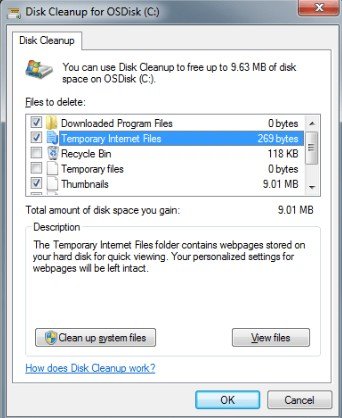
- Go to file explorer -> choose This PC.
- Select the properties tab -> click on disk clean.
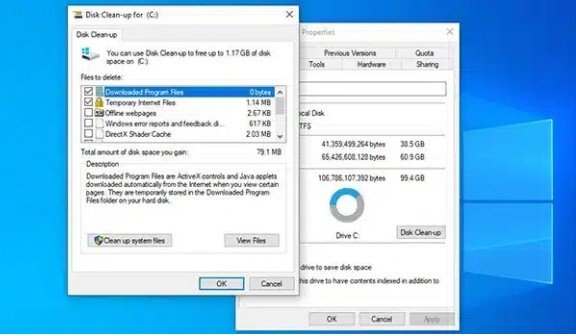
- Now, choose the option to clean all the files.
- Now, tap on the OK tab -> select delete files.
- Go to the run window by pressing Win + R.
- Now you have to mention ‘%TEMP%’ in the box and tap on enter.
Solution 8 – Running 3371 Error from Tool hub
If you have already downloaded the tool hub, then you can directly access to 3371 fix program.
Follow these steps :
- First, double-click on the QuickBooks Tool Hub icon mentioned on the Windows desktop to open it.
- Now, choose the Installation issues tab -> select the error 3371 fix.
- Now, tap on the OK tab and open QuickBooks.
- Lastly, open the data file and check whether the error is fixed or not.
Conclusion
I hope the steps above helped you fix QuickBooks Error 3371 Status Code 11118. But if the issue continues or you still can’t use the software, feel free to contact our QuickBooks Premier Support team at +1302-549-5471. Our certified experts are ready to help you quickly and easily—don’t hesitate to call anytime!
FAQs
What is QuickBooks Error 3371 Status-Code 11118 and what causes it?
QuickBooks Error 3371 Status-Code 11118 commonly appears when users try to activate or launch QuickBooks Desktop. It usually results from missing or damaged licensing files like entitlementDataStore.ecml. This can happen due to improper system shutdowns, crashes, or an outdated Windows OS.
How can I fix QuickBooks Error 3371 Status-Code 11118?
Follow these steps to fix QuickBooks Error 3371 :
- Updating your Windows operating system to the latest version.
- Delete this file, “EntitlementDataStore.ecml” and re-register QuickBooks.
- Running QuickBooks Install Diagnostic Tool.
- Reinstallation of QuickBooks desktop using clean installation methods.
Can I contact QuickBooks support to get assistance for Error 3371 Status-Code 11118?
Yes, you can contact our QuickBooks support team for help with Error 3371 Status-Code 11118. Just call our toll-free number +1302-549-5471 to speak with expert technicians who will guide you through the troubleshooting steps.
Is my company data at risk due to QuickBooks Error 3371 Status-Code 11118?
QuickBooks Error 3371 Status-Code 11118 mainly involves licensing or activation problems, so your company data is usually safe. Still, it’s wise to back up your company file regularly to protect against any unexpected issues.
Can I prevent QuickBooks Error 3371 Status-Code 11118 from happening in the future?
Some of the preventive measures you can implement :
- Updating your windows to be up-to-date.
- Use trustworthy anti-virus software for your system.
- Consistent backup of your QuickBooks company file.